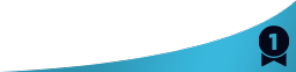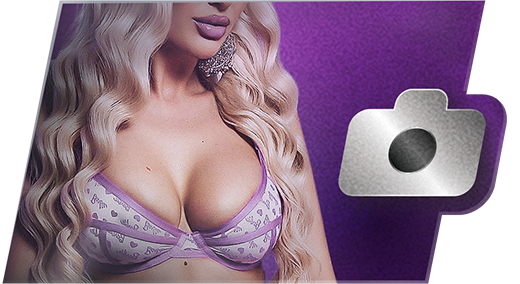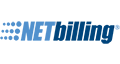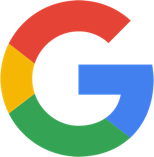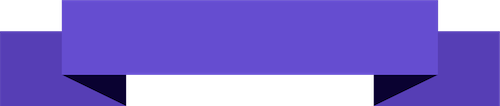You can verify that your camera and microphone work prior to entering a paid show with our Test Page: https://www.flirt4free.com/help-popups/cam2cam.php
Okay, I think I made some progress. I recalled that I had got this working on my Samsung S21 Android phone using Chrome. I checked again and it was the same error when checking using the Test Page given above.
There is no way to manually add permissions, rather you need the site to prompt you first, then that setting is saved.
So, I went briefly to a model's room, and tapped the camera icon, then Test Cam button. Then you're prompted to allow camera/mic.
If you return to the test Page, the test works then. So, I think the test Page should have the same prompt. Support, you should be able to replicate this by deleting all site data, then going to the test Page. No prompt, no access. I did this a few times.
Going to try this with my new desktop cam soon. Think it will be the same, but if I enable within a room, should work okay - will report back.
Thanks,
Xav.
Quote